Learn how to add custom payment gateway logos in the Croster WHMCS Theme.
By default, Croster includes logos for popular payment gateways such as Credit Card, Stripe, PayPal, TCO, Bank Transfer, Skrill, Bitpay, Evo, eWay, GoCardless, and Authorize.net.
These logos are prominently displayed on the checkout page during your ordering process, ensuring a seamless and trustworthy transaction experience.
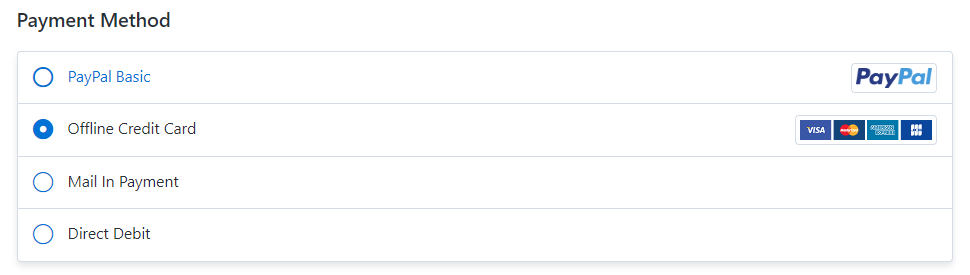
If you are using a different payment gateway in your system, you can assign a custom logo image to this gateway. In order to assign your new icons, refer to the following steps:
- Log in to FTP/SFTP of your WHMCS server.
- Proceed to /templates/orderforms/croster_default/img/gateways/ folder.
- Logo images added to the gateways folder need to have the correct names. To find out what is the correct name for your graphic, navigate to your client area and add a product to your shopping cart.
- Scroll down to the “Payment Method” section and inspect the code of your custom gateway. The name of your gateway file is same as marked small red square in below screenshot, so for the example presented below, the file should be named like paypal.png. We only support the .png file formats.
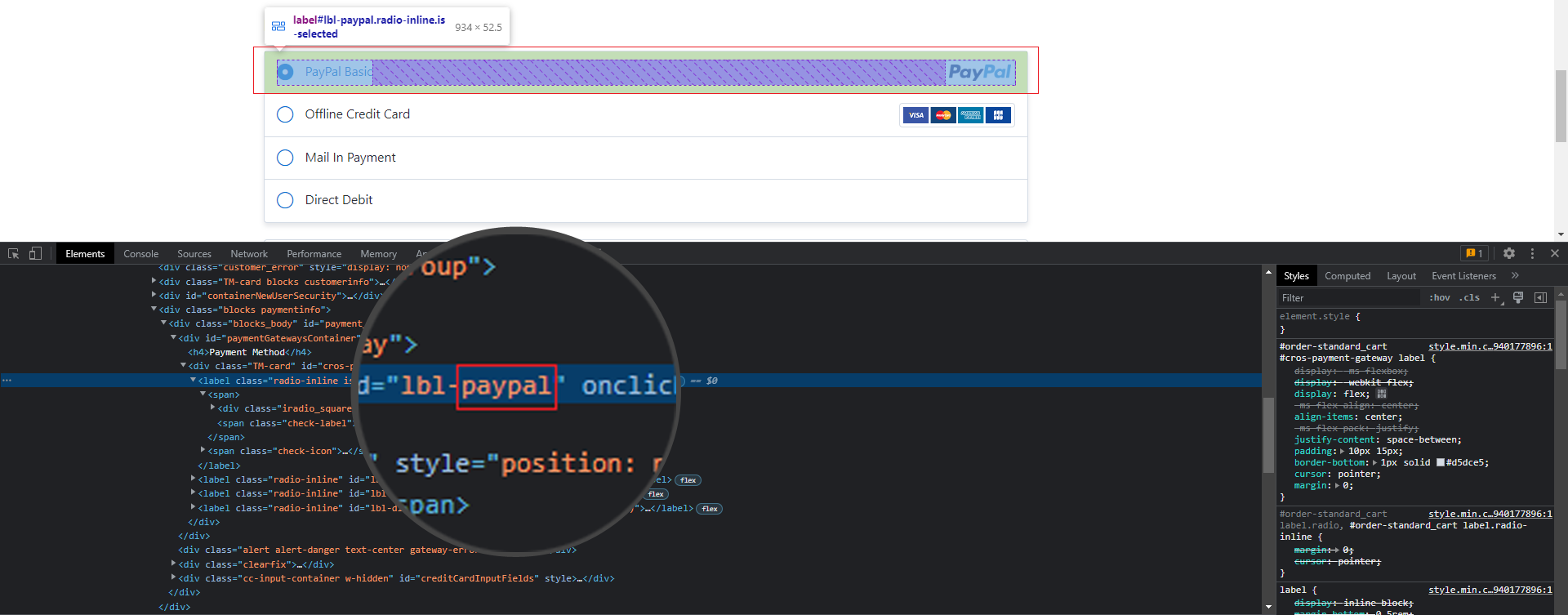
In order to overdrive provided default logos, then simply upload your new same named logo which comes by default in /templates/orderforms/croster_default/img/gateways/overrides/ folder.